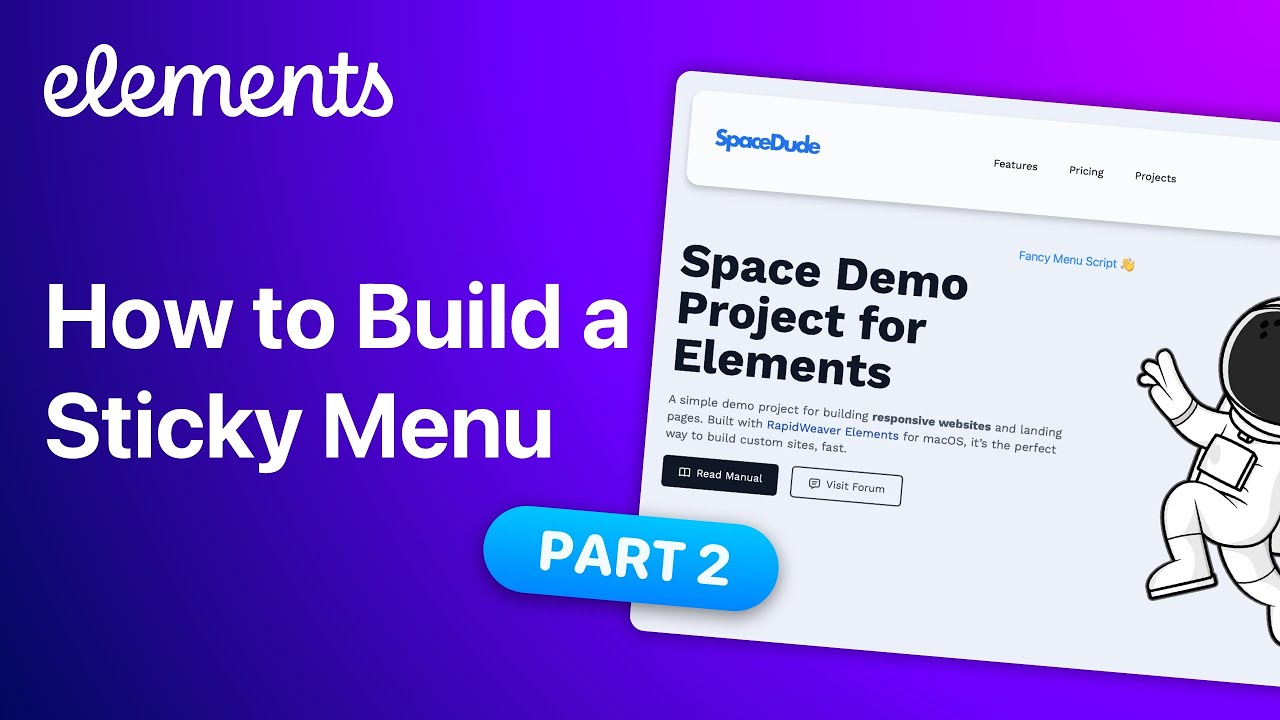dan
23 January 2025 13:01
1
This is part 2 of our Sticky Menu Tutorial, you can watch part 1 here .
In this advanced tutorial we use some Javascript to adjust the look of our menu when the user scrolls down the page.
Code examples and the sample project is available here, in the Elements Manual .
1 Like
mrTablet
23 January 2025 14:26
2
Very good, but when you have a background image in the header, it doesn’t look as fancy.
dan
23 January 2025 14:40
3
You can fix this by changing how it’s set up in your project. Can you share your project so I can advise on the changes?
mrTablet
23 January 2025 14:46
4
I have sent you an email.
dan
23 January 2025 14:57
5
Got it, and fixed it!
I’ve emailed back the updated project
2 Likes
mrTablet
23 January 2025 17:50
6
Thank you very much. I should have realized it should be done that way
dan
23 January 2025 18:34
7
No problem, glad I could help, and it’s easy once you know how to do it
mrTablet
23 January 2025 18:44
8
@dan I want the menu to start with rounded corners, and when it is in full width, the menu should not have rounded corners. I have tried the code below, but it is not working. Any tips?
<script>
const menu = document.getElementById('fancymenu');
window.addEventListener('scroll', () => {
if (window.scrollY > 100) {
menu.style.setProperty("width", "100%");
menu.style.setProperty("height", "70px");
menu.style.setProperty("margin-top", "0px");
menu.style.setProperty("background", "#ffffff");
menu.style.setProperty("border-radius", "0px");
} else {
menu.style.removeProperty("width");
menu.style.removeProperty("height");
menu.style.removeProperty("margin-top");
menu.style.removeProperty("background");
menu.style.removeProperty("border-radius", "10px");
}
});
</script>
dan
23 January 2025 18:58
9
No problem, you just need to set the menu in Elements to have 10px rounded borders also. Here’s how to do it…
2 Likes