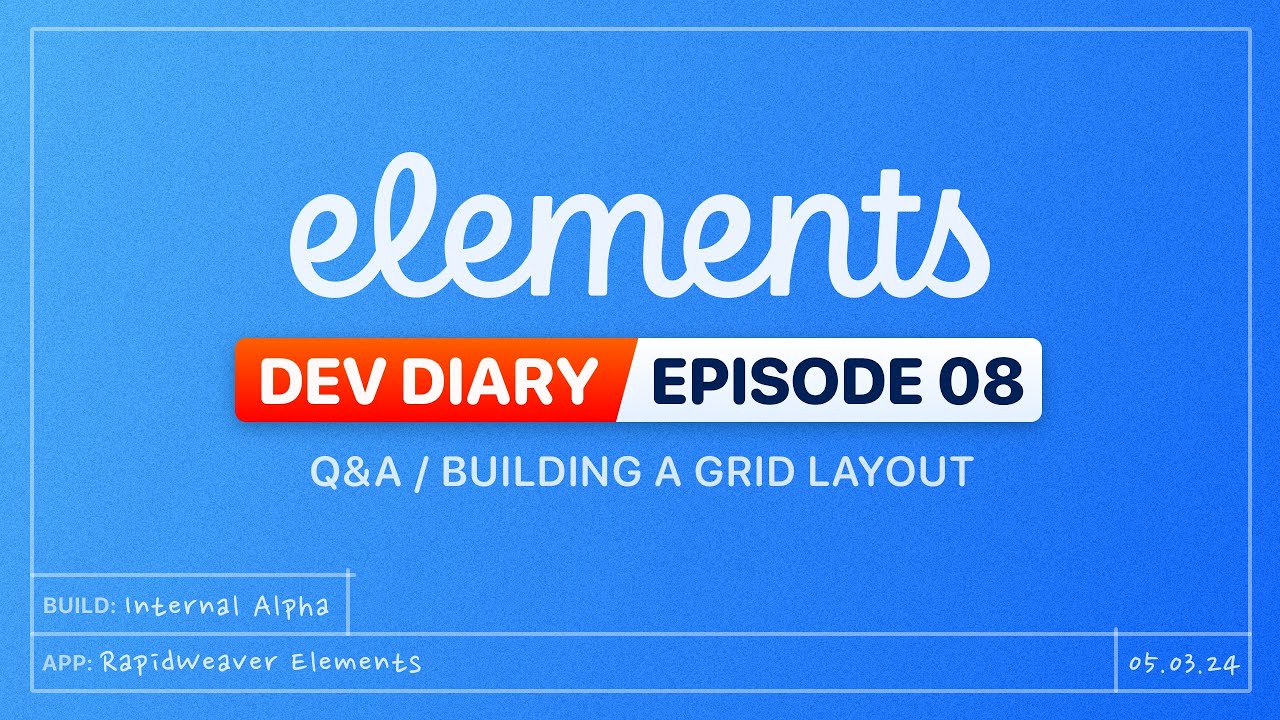I wouldn’t overload the ‘section’ element within Elements as ‘section’ also has semantic meaning in HTML. What we’re really talking about here, as @pumpkin mentioned, is LOTS of different containers, the most generic of which is the trusty ‘div’, with each of the others; section, header, footer, main, aside, article, and nav providing some additional semantic meaning to themselves as a container within the document as a whole.
So, if you were to use a dropdown, which isn’t a bad idea—as having lots of different containers to choose from in the Element panel would probably be confusing for most folks—then I would use ‘div’ for the generic container, and then allow users to select the more semantic variants from the dropdown menu, if so desired.
Headings, paragraphs, lists, block quotes, etc are all more content specific block elements that folks are already familiar from other applications such as Word, Google Docs, etc—so no additional semantics is require there.
Also, in many ways, the in-line elements; a, b, i, q, s, del, ins, strong, em, mark, code, etc are semantic versions of the generic ‘span’ element, which browsers interpret in specific ways, and add styles and behaviours to by default, and users are also familiar with by convention in almost every app. Of course, b and i should be strong and em, but old habits are hard to break. 
Adding semantic elements to Elements in an intuitive and non-confusing way is tricky design problem. I’m sure you and your team will come up with great initial support which can then be iterated with your users.
Now, if you’re planning on supporting web components that changes the conversation a little as the tag names used can be whatever the user (or component developer) wants them to be. Of course, using semantic elements with web components is still a valid option.
![]()