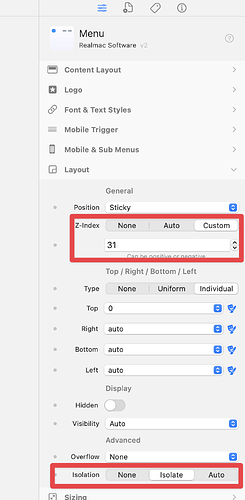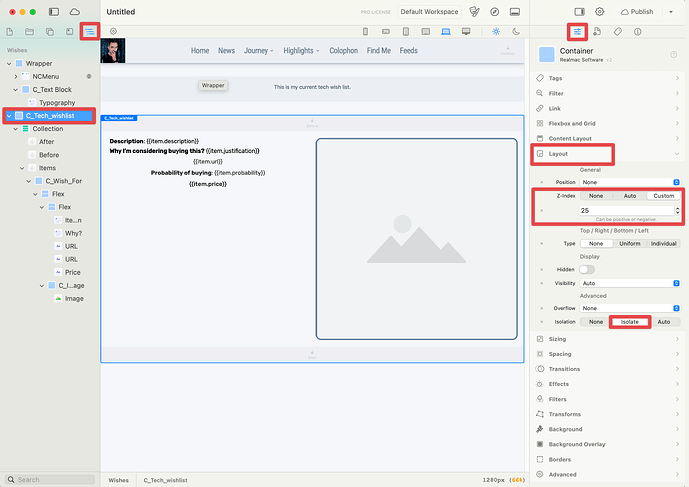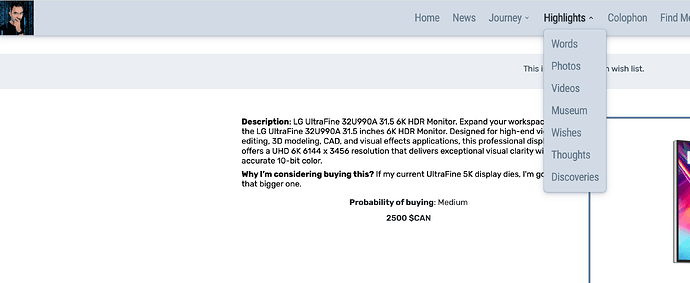Well, please consider watching this short demonstration. Running Tahoe. Latest Elements version. In preview mode. Same behaviour on the web.
Thanks for the video, that looks like a z-index issue to me. Not an Tahoe issue.
There’s a few ways to solve this, but first can you try setting the menu Layout > Z-Index to 31, and setting it to Isolate.
@elementsbot explain z-index in web design!
Ah, you’re going to love this! ![]() In web design, the z-index is like a stack of transparency sheets over your webpage. It controls which elements appear on top when they overlap. The higher the z-index value, the closer to your face it gets. If the z-index is lower, it hides behind other elements.
In web design, the z-index is like a stack of transparency sheets over your webpage. It controls which elements appear on top when they overlap. The higher the z-index value, the closer to your face it gets. If the z-index is lower, it hides behind other elements.
Here’s the kicker: z-index only works on positioned elements (those with a setting other than the default “static”), and it can be affected by stacking contexts. Stack context is basically a hierarchy of elements that determine how they overlap each other without being affected by lower levels. That’s why the “Isolate” setting Dan mentioned helps — it creates a new stacking context.
So if your dropdown isn’t appearing on top, crank up the z-index like turning up the volume, or isolate it in its own little world. ![]()
If you need more info, the Elements Manual has you covered!
same thing.
It’ll be a setting somewhere you just need to tweak… but it’s a bit hard to give you advice without having a look at the actual project. See here ![]()
Can you share your project via Elements Cloud so we can take a look and advise what you need to change ![]()
Here is the link. Thanks for your time.
Try setting C_Tech_wishlist >> Layout >> Z-Index to something lower than 31 , and setting it to Isolate
Worked here
Also at $1,999.99 USD that new LG UltraFine looks ![]()
But I read Apple’s working on new monitors for late this year or early next year, so ![]()
Thanks! How do you come down to the number 30 or 31?
I think 30 is default. The C_Tech_wishlist container didn’t have any z-index set so it needed to be set to something less than 30 so the menu’s z-index would be greater.